 |
|
|||||||||
| Home | History | Support | Articles | Screenshots | Download | F.A.Q. | Beta Area | Advertise here |
|
SpeedFan 4.52 Copyright 2000-2020 by Alfredo Milani Comparetti |
SpeedFan 4.51 added support for 5 PWM controls on the ITE IT8620E. This chip is a custom one
made by ITE for Gigabyte and no datasheet was available. After several tests on multiple
motherboards, SpeedFan became able to control the speed of up to 5 fans using PWM. The first
3 PWMs seem to follow the standard behaviour of other ITE chips and, depending on BIOS
settings, might just need their PWM MODE to be set to SOFTWARE CONTROLLED in CONFIGURE /
ADVANCED. PWM4 and PWM5, on the other hand, appear to behave differently and have no
corresponding PWM MODE to set. Unfortunately, Gigabyte seems to have implemented fan control
in different ways across his range of motherboards and it has been reported that changing
PWM4 using SpeedFan leads to a PC power off on some of them. On many others, the majority
at the moment of writing, PWM4 works great to change the speed of one of the fans.
To let all users enjoy the widest range of features offered by SpeedFan, two new advanced settings have been added:
To let all users enjoy the widest range of features offered by SpeedFan, two new advanced settings have been added:
- PWM 4 Enable
- PWM 5 Enable
How to enable PWM 4
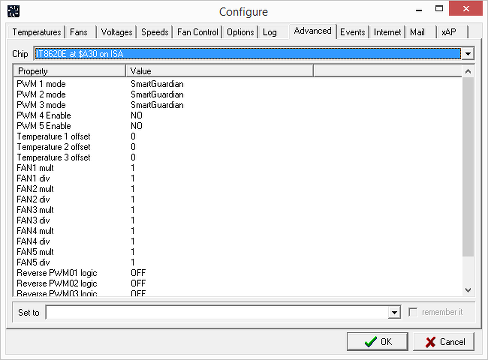 By opening CONFIGURE / ADVANCED you will be presented a drop down list containing the chips
found on your motherboard. Select the IT8620E: you will be presented a list of properties
with their current value. PWM x MODE might need to be changed to SOFTWARE CONTROLLED to
enable fan control using PWM 1, 2 and 3.
By opening CONFIGURE / ADVANCED you will be presented a drop down list containing the chips
found on your motherboard. Select the IT8620E: you will be presented a list of properties
with their current value. PWM x MODE might need to be changed to SOFTWARE CONTROLLED to
enable fan control using PWM 1, 2 and 3.
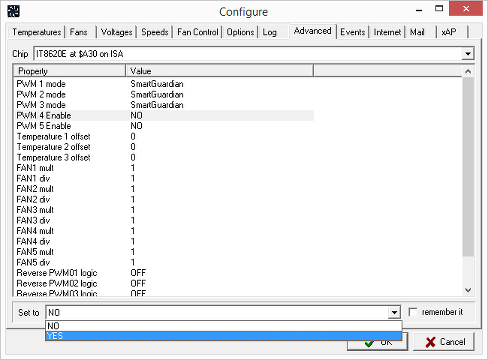 Once you select PWM 4 ENABLE, another drop down list will be populated at the bottom of the
window. Select YES or NO as desired.
Once you select PWM 4 ENABLE, another drop down list will be populated at the bottom of the
window. Select YES or NO as desired.
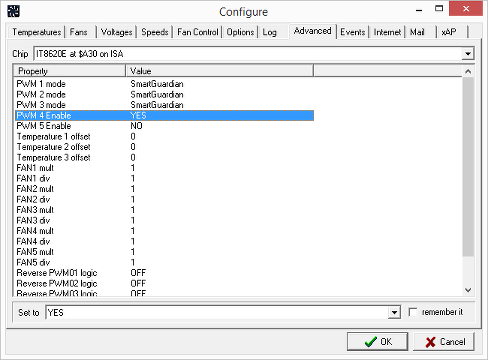 The properties list will reflect your selection and it will be immediately active. Since you
didn't check the REMEMBER IT option next to the values drop down list, your selection will
not survive a PC power cycle. Now you can exit the configuration dialog and change PWM4
and/or PWM5 percentages on SpeedFan's main window. If nothing wrong happens and if you
can change this way the speed of any fan, you can reopen the advanced settings dialog and,
this time, enable REMEMBER IT for PWM 4 ENABLE and/or PWM 5 ENABLE. This way, the next time
that you will restart SpeedFan, it will remember your settings and you will be able to
change the speeds of your fans using PWM4 and/or PWM5 too.
The properties list will reflect your selection and it will be immediately active. Since you
didn't check the REMEMBER IT option next to the values drop down list, your selection will
not survive a PC power cycle. Now you can exit the configuration dialog and change PWM4
and/or PWM5 percentages on SpeedFan's main window. If nothing wrong happens and if you
can change this way the speed of any fan, you can reopen the advanced settings dialog and,
this time, enable REMEMBER IT for PWM 4 ENABLE and/or PWM 5 ENABLE. This way, the next time
that you will restart SpeedFan, it will remember your settings and you will be able to
change the speeds of your fans using PWM4 and/or PWM5 too.It would be great if you could contact me letting me know your experience with your motherboard model.
|
You can rate this article.
|
By Alfredo Milani Comparetti (alfredo [at] almico.com)
|
| Page generated in 0.0808 seconds | Powered by (new)... | Page viewed 139529 times |
| - | Did you know that SpeedFan has an |
Privacy policy |