 |
|
|||||||||
| Home | History | Support | Articles | Screenshots | Download | F.A.Q. | Beta Area | Advertise here |
|
SpeedFan 4.52 Copyright 2000-2020 by Alfredo Milani Comparetti |
How to use SpeedFan's command line parameters?
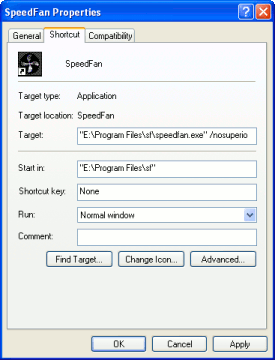 SpeedFan defines several command line switches:
SpeedFan defines several command line switches:
- /NOPCISCAN
- /NOSMBSCAN
- /NOSUPERIO
- /SLOWDETECT
- /TIGERMP
- /NOTIMER
- /NOSMARTSCAN
- /NOSCSISCAN
- /NOACPISCAN
- /NOTOSHIBA
- /NOASUSSCAN
- /NONVIDIAI2C
- /NOAMDK8SCAN
- /SMBDEBUG
"E:\Program Files\sf\speedfan.exe" /nosuperio /nosmartscan
The /NOPCISCAN switch
This switch will prevent SpeedFan from accessing the PCI BUS. This means that it won't detect video
cards, south bridges and the likes. This switch will basically prevent most operations. Almost no
SMBus will be found. It can be used as an extreme test to find what is causing SpeedFan to hang. If
your sensors are located on the ISA BUS you might still get all relevant info about your system
even if you use this switch.
The /NOSMBSCAN switch
Most sensors are accessible through the SMBus. If you use this switch, the SMBus will be detected,
but not accessed or scanned for devices. If SpeedFan hangs while scanning the SMBus then there
might be some dumb or custom device that doesn't like SpeedFan probing routines. SpeedFan probes
for devices in a way that should minimize side effects and, actually, this process works fine
on 99.99% of known motherboards. You can use this switch to speed things up too. If you already
launched SpeedFan and found that no relevant info need to access the SMBus, then you can use
this switch to prevent SpeedFan from scanning it.
The /NOSUPERIO switch
The SuperIO chip contains several functionalities. From the keyboard interface, to floppy,
serial and parallel ports, power management and so on. Some SuperIO chips also contain hardware
monitoring capabilities and/or fan control support. This is the reason why SpeedFan tries to
automatically identify them. This works most of the time, but it looks like that some manufacturers
are using custom devices and configurations that collide with this detection process. Such
manufacturers include DELL (but not all DELL products). If SpeedFan hangs or causes your system to
crash, this switch will be a good candidate for a fix.
The /SLOWDETECT switch
This switch was added a long time ago and I never suggested anybody to use it. It might lead to
interesting results though. Basically it allows SpeedFan to check the SMBus in a slower way.
Usually SpeedFan does a preliminary test at every SMBus address. If no device answers that test
SpeedFan completely ignores that address. If you use this switch, SpeedFan will query all SMBus
addresses for data. The process will certainly take longer and it might cause the system to hang.
It has not been extensively tested, but, on some systems it might even fix a crash. Anyway: I
suggest only advanced and experienced users to use it.
The /TIGERMP switch
This is the only switch that was ever added to support any specific motherboard. It is needed
to enable full TYAN TigerMP support. The BIOS for this motherboard won't initialize hardware
monitoring unless you enter the relevant page in BIOS setup. You need to do this whenever you
reboot your system. This is not, obviously, a viable everyday option. Since the BIOS doesn't
even set an I/O space for one device, SpeedFan can't do that automagically (it actually might,
but it might cause troubles) and this switch needs to be used.
The /NOTIMER switch
If you use this switch, SpeedFan will do everything but starting the timer. The timer is what
makes SpeedFan update readings. If you just want to see what SpeedFan detects on your system,
this is the right option for you. If SpeedFan properly starts on your system, but it hangs
after a few seconds, this switch will let you use the SEND REPORT facility on the INFO tab
to contact me and try to find a fix for your issue. There is no danger in using this switch.
The /NOSMARTSCAN switch
SpeedFan uses standard calls to the OS to access S.M.A.R.T.
info. Unfortunately, some drivers do not work fine and cause the whole system to crash when
queried the standard way. Such drivers included some from Silicon Image and some others from
nVidia (for nForce 4). You will see that every S.M.A.R.T. enabled tool will crash with such
drivers. This switch will prevent SpeedFan from accessing S.M.A.R.T.. You will not see any
info about your IDE or SATA hard disks.
The /NOSCSISCAN switch
According to my knowledge, SpeedFan SCSI access never caused any issue. This switch will
prevent SpeedFan from accessing SCSI devices at all.
The /NOACPISCAN switch
ACPI is for Advanced Configuration and Power Interface. On some computers, SpeedFan can
read no other temperature, but the one(s) exposed through this method. Usually this is
a redundant reading and you can safely use this switch to completely prevent SpeedFan from
looking for it. A better option would be to enter CONFIG and to hide the relevant reading
in the temperature tab.
The /NOTOSHIBA switch
This switch prevents SpeedFan from checking for a specific device driver from Toshiba
that enables turning the fan on and off. There is no real reason to use this switch and
I never suggested anybody to use it to fix any issue.
The /NOASUSSCAN switch
SpeedFan checks for ASUS SMARTDOCTOR and it can access its readings on some systems.
This has been obsoleted by latest video card access routines. If you don't want SpeedFan
to access your SmartDoctor, feel free to use this command line parameter.
The /NONVIDIAI2C switch
NVidia Video Cards might include some sensors available on the I2C BUS. I2C is a superset
of the SMBus. Since NVidia chose not to support SpeedFan, I had to add support for it to
the best of my knowledge and findings. If SpeedFan hangs or slows down accessing the I2C
bus from NVidia, you can use this switch to prevent SpeedFan from accessing it at all.
You will no longer see any reading that was using this bus. On Intel systems with
HyperThreading enabled you will see a 50% usage even at system idle when SpeedFan collides
with something else accessing the video card and is no longer able to gather info from it.
If this is what happens to you, feel free to use this switch to fix the issue.
The /NOAMDK8SCAN switch
Internal core temperature access for AMD K8 class CPUs can be disabled usig this switch.
It is unlikely that you will ever need to use it.
The /SMBDEBUG switch
This switch can be used to do SMBus advanced debugging. You can find the full explaination
for it in the online help file (just press F1 while running SpeedFan).
|
You can rate this article.
|
By Alfredo Milani Comparetti (alfredo [at] almico.com)
|
| Page generated in 0.0821 seconds | Powered by (new)... | Page viewed 271817 times |
| - | Did you know that SpeedFan has an |
Privacy policy |